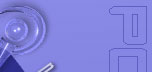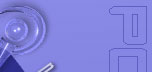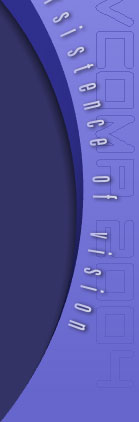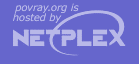The above example shows one instance of how detail zones are given for an image.
Note that the second image (showing boxes giving the zoomed-in portions) is just
a visual aid for this example - it is not necessary to submit an image with boxes
drawn on it, instead, you merely give the co-ordinates of the boxes (in this case
the co-ordinates are 424,328 to 615,583 and 387,956 to 578,1211 inclusive).
A simple way to calculate the needed size is to use the knowledge that since we want 1/25th of
the area, and area = w * h, we can take advantage of the fact that 25 is 5*5,
and that therefore the width and height of the zoomed-in portion will both be exactly 1/5th of
the original (e.g. 960 / 5 = 192 and 1280 / 5 = 256).
In the above example the location of the zoomed-in portions were chosen to be representative
of the image. The whole picture was rendered at 4800 x 6400 and the details were simply selected
and extracted using a graphics editing program.
The first zone is a close-up of the main tree itself. The second zone shows the various small
models that populate the bottom part of the image: the plants, but also the two dragonflies that
are almost invisible in the 960 x 1280 view.
Of course it may not be possible to render an entire image at such a large size in the
time you have available, and in that case POV-Ray can be used to generate the zoomed-in
portions using the +SC, +SR,
+EC and +ER switches (or their INI equivalents). The next example shows how to calculate
the parameters needed to generate these switch values for detail #1 given the above example
image.